One of the most common problem with filter function is that it stops working beyond a blank row. Filter will not include cells beyond the first blank.
To avoid this issue, select the range before applying the filter function. Please refer to the following excel spreadsheet for example.
1. Before applying filter on column C, either select the entire column C or the data that needs to be filtered.
2. Select Filter option under Data tab. Now all items appear in the filtered list as well as filter checkbox list.
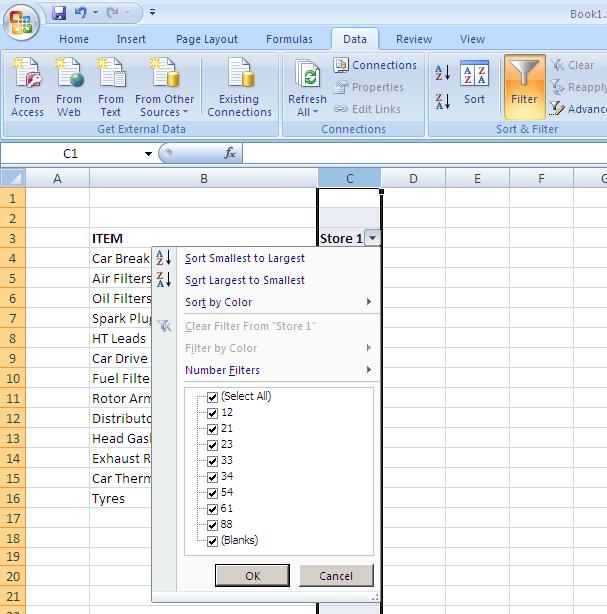
Similarly you may select multiple columns or a range of cells before applying the filter.
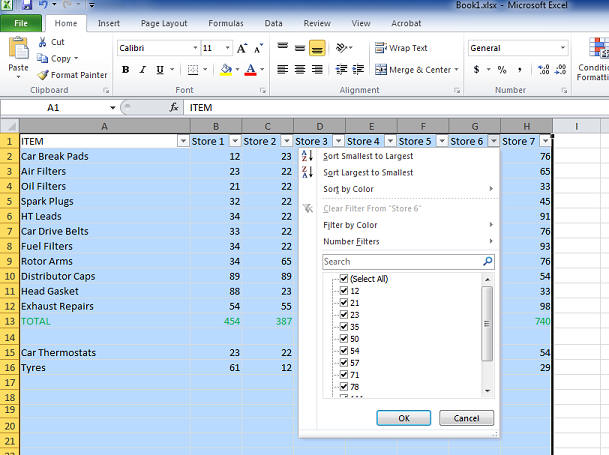
External links for other issues that might prevent filter function to work properly.
Reasons why your Excel filter may not be working
Filters do not include cells beyond first blank
Search engine keywords for this question:
Filter function not working properly in Excel 2007, 2010
Excel not filtering the entire column
Excel not filtering all entries
Filter not showing all data in a column
Unable to filter properly in MS Excel

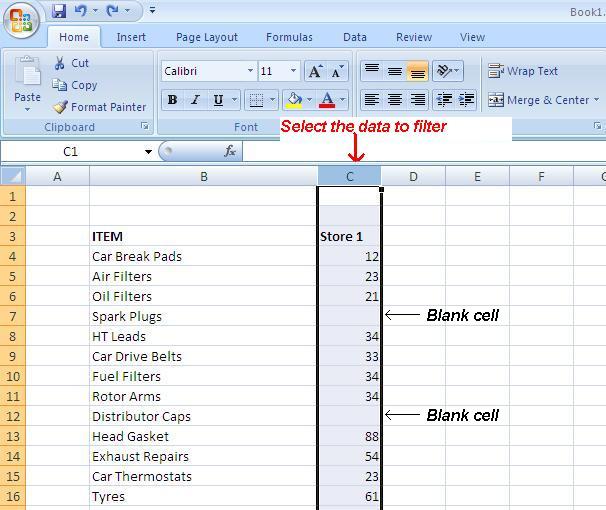
“…select the entire column C or the data that needs to be filtered.”
“Similarly you may select multiple columns or a range of cells before applying the filter.”
Or, much safer and simpler, just select any one of the header cells, _then_ apply the filter.
All the data in the range will be selected as long as there are no completely empty rows or columns; if there are, that is bad data management practice!
why are two similar data in two different rows showing in the filter?
Thanks a lot, now filters are working properly ?
thanks for sharing informative infomations.