Let us see how to solve the following equations using excel solver option in MS Excel 97 to 2003 versions.
12x+25y+687z=9
45x-24y+78z=12
567x+2y-7z=123
Solution:
1. Open excel and go to tools
2. See if there is an option called solver. By default this option will not be installed in excel.
3. If the solver is not installed, go to tools, add-ins
4. In add-in, select ‘Solver’ and click ok
5. Insert the Microsoft office CD on demand.
Now let us see how to solve the equation using solver.
For this you need 3 columns A, B and C. (We need the result to appear in the column C (x, y and z in C1, C2 and C3 respectively)
-
In A1 enter the formula 12*C1+25*C2+687*C3
-
Similarly in A2 enter the formula 45*C1-24*C2+78*C3
-
Similarly in A3 enter the formula 567*C1+2*C2-7*C3
-
Enter the values 9, 12 and 123 in B1, B2 and B3 respectively.
-
Now open solver from tools menu
-
Clear the contents of ‘set target cell’
-
In ‘by changing cell’, select C1, C2 and C3 by dragging
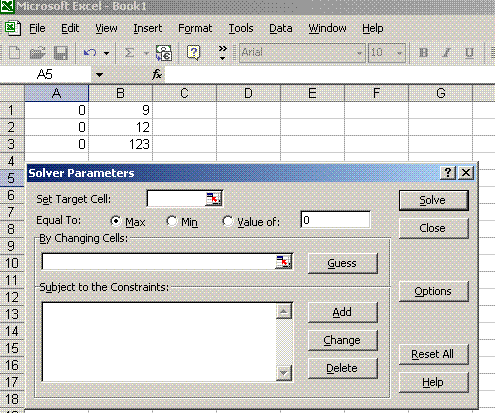
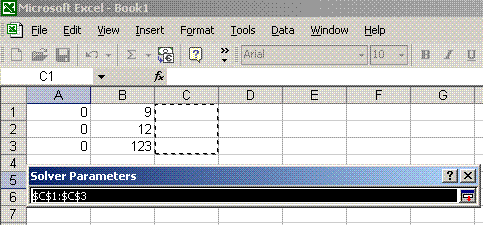
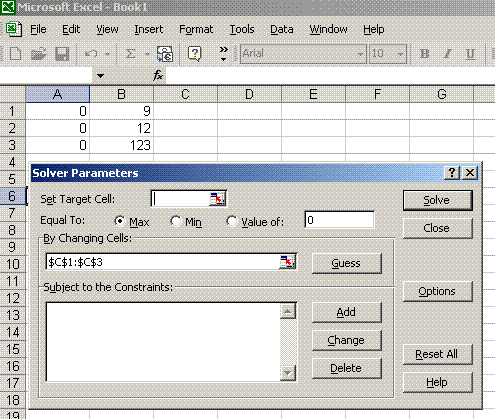
In ‘subject to constraints’, click add
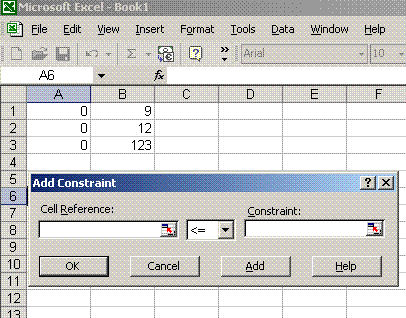
For ‘cell reference’ select data range A1, A2, A3
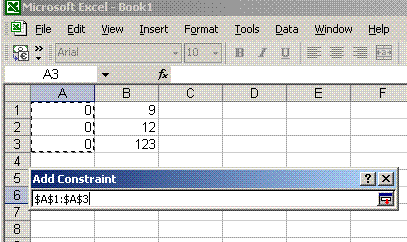
In the middle column, select ‘=’ simbol
In the constraint, select data range B1, B2, B3
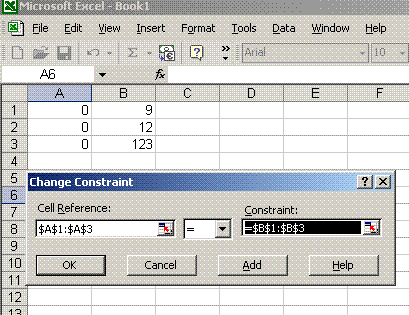
Click OK
Now the solver parameters look like this
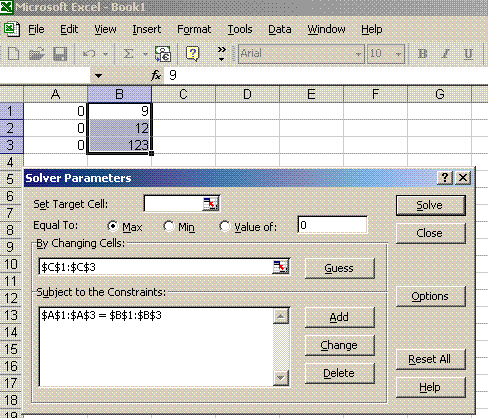
Click solve on the solver window
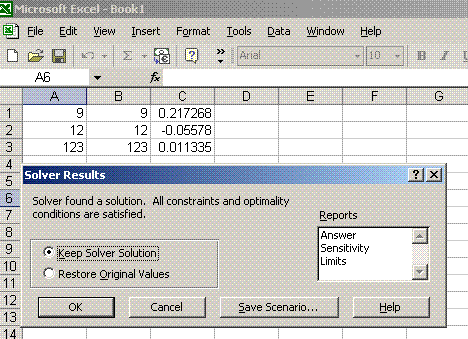
Click OK on the next window.
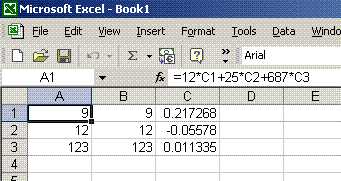
Now you get the solution the these equations in the cells C1, C2 and C3.
